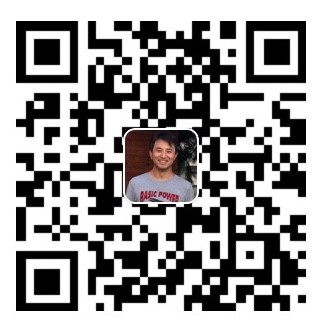What is DLT
Diagnostic Log and Trace (DLT). It’s a standardized protocol, widely used in the automotive industry, to manage and format log and trace data for electronic control units (ECUs). DLT enables efficient logging and tracing by standardizing message formats and providing a structured way to collect, filter, and record diagnostic information across various software components.
The GENIVI Alliance originally developed the DLT protocol, and it’s now commonly integrated into automotive systems for debugging and analysis purposes. libdlt, the library implementation of DLT, provides a way for applications to interact with this logging system, making it easier for developers to collect diagnostic data on PC or server environments, as well as within embedded automotive systems.
Below is a simple example of using the libdlt library to log diagnostic information with DLT in Python. This example demonstrates how to initialize a DLT client, log messages, and configure DLT settings.
Example of Using DLT for Diagnostic Logging in Python First, make sure you have the libdlt bindings installed, which might be part of your development environment if you’re working with automotive software. If you don’t have a specific libdlt Python package, this example will illustrate the general approach, and some Python implementations provide wrappers around libdlt for Python.
DLT in python
Initializing a DLT Client
This code sets up a DLT client, logs a message, and then closes the client.
# Import the necessary DLT library (the exact import path may differ)
import dlt # Replace with the correct DLT library import for your setup
# Step 1: Create and configure a DLT client
client = dlt.Client(application_id="APP1", context_id="CTX1")
# Step 2: Start the DLT client
client.start()
# Step 3: Log messages with different severity levels
client.log_info("This is an informational log message.")
client.log_warning("This is a warning log message.")
client.log_error("This is an error log message.")
# Step 4: Stop the DLT client
client.stop()
Explanation of the Code
- Application ID and Context ID: The application ID (e.g., “APP1”) and context ID (e.g., “CTX1”) are identifiers for the source of the log messages, which helps organize logs by component.
- Log Levels: log_info, log_warning, and log_error represent different log levels, allowing you to categorize messages by severity.
Setting Up the Configuration for Log Storage
In many automotive environments, DLT logs are stored on a specific filesystem or shared with other systems. This configuration is usually managed outside of code, in configuration files or by setting environment variables.
Log Trace Example
# Assuming you want to trace the steps of a function call
def perform_diagnostics():
client.log_info("Starting diagnostics...")
# Simulate diagnostic steps
try:
client.log_info("Checking system status...")
# Replace with actual diagnostic checks
status = "OK" # This would be dynamically determined
client.log_info(f"System status: {status}")
except Exception as e:
client.log_error(f"An error occurred: {str(e)}")
finally:
client.log_info("Diagnostics complete.")
# Run the diagnostic function
perform_diagnostics()
This example shows how you might trace specific steps within a function by logging each step, including error handling and function completion.
DLT in C
To get started with libdlt on Ubuntu, follow these steps to install and set up libdlt on your system, along with a simple example to test it. Since there isn’t a direct dlt package for Python available on PyPI, you’ll first need to install the GENIVI DLT Daemon (dlt-daemon), which provides the core library for Diagnostic Log and Trace.
- Step 1: Install dlt-daemon on Ubuntu ```pycon sudo apt update sudo apt install dlt-daemon sudo apt install libdlt-dev
Verify Installation: This installs the DLT daemon along with its libraries. You can check if it’s installed by running:
```pycon
dlt-daemon --version
- Step 2: Set Up a Simple C Program with DLT
Since Python bindings for libdlt are not readily available, let’s test with a C program to confirm that DLT is working correctly on your system.
#include <stdio.h>
#include <dlt/dlt.h>
int main() {
// Initialize the DLT application
DLT_REGISTER_APP("TEST", "Test Application");
// Declare and initialize the DLT context
DltContext dlt_context;
DLT_REGISTER_CONTEXT(dlt_context, "TCTX", "Test Context");
// Log messages with different severity levels
DLT_LOG(dlt_context, DLT_LOG_INFO, DLT_STRING("This is an informational message."));
DLT_LOG(dlt_context, DLT_LOG_WARN, DLT_STRING("This is a warning message."));
DLT_LOG(dlt_context, DLT_LOG_ERROR, DLT_STRING("This is an error message."));
// Unregister the DLT context and application
DLT_UNREGISTER_CONTEXT(dlt_context);
DLT_UNREGISTER_APP();
return 0;
}
- Step 3: compile
gcc example1.c -o dlt_test -ldlt
- Step 4: Test
sudo dlt-daemon
dlt-viewer
./dlt_test