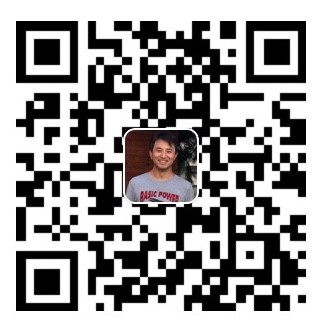Setting Up Xen on HiKey960
This tutorial explains how to set up Xen on the HiKey960. It is based on the official Xen wiki tutorial. Since there are several points that can be confusing, I have summarized all the steps I followed.
HiKey960 Versions
Before proceeding, be aware that there are two versions of the HiKey960:
- The earliest version has 3GB DRAM.
- The latest version has 4GB DRAM.
In my experience, enabling Xen is much easier on the later version.
Requirements
The Xen boot sequence follows this order:
Bootloader → Xen → Linux → Xen Domain0 → Xen Control Bench → DomainU
Since Xen Domain0 is bundled with Debian, I chose Debian as my Linux distribution. For the bootloader, I followed the Xen Wiki and selected UEFI.
Below are the necessary image files I downloaded:
1. UEFI
According to the Wiki, you should download the debug version. However, I am unsure of the exact differences between the debug and release versions. When I tried flashing prm_ptable.img with fastboot, it failed for the debug version, so I used the release version instead.
2. Grub Source Code
Since the provided UEFI does not support Xen boot commands, I needed to update the GRUB image.
3. Linux Kernel Source Code
Linux Kernel Repository (Branch: hikey960-upstream-rebase)
4. Tools Image
Tools Image Repository (Branch: master)
If your board is already flashed with these tools, you do not need to reflash these images.
5. Wi-Fi Firmware (wl18xx-fw-4.bin)
Clone from the Linux firmware repository:
git clone git://git.kernel.org/pub/scm/linux/kernel/git/firmware/linux-firmware.git
This is the Wi-Fi network card driver.
6. Xen Source Code
I tested both Xen 4.12 and Xen 4.8, and both work on the HiKey960.
7. Debian Images
This includes two files:
rootfsboot.img(which containsgrub.img)
Flashing Debian on HiKey960
After downloading all the required images and source code, follow the official Debian installation guide to flash Debian onto the HiKey960.
Initially, flash the required image files to UFS. In the next steps, we will only port Xen and update GRUB. I pre-flashed the boot and rootfs images to ensure that all my downloaded files were valid.
According to the Wiki, you do not need to flash boot.img (boot-0.0...) or system.img (rpb-console-<something>rootfs.img.gz), as we will replace the kernel image and grub.img later. However, pre-flashing does not cause any issues, so the choice is yours.