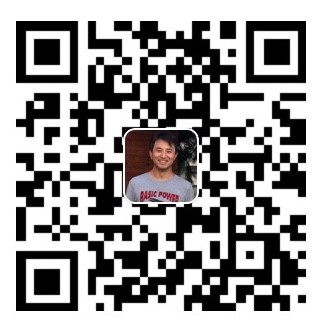Enforcing the Kernel Coding Style with AStyle
Maintaining a consistent coding style is not just a matter of aesthetics—it’s a critical part of writing maintainable, readable, and collaborative code. This becomes especially important in large-scale projects like the Linux kernel. In this post, we’ll explore the importance of adhering to the Linux kernel coding style, and how to enforce this automatically using Artistic Style (AStyle).
Why Follow the Linux Kernel Coding Style?
The Linux kernel coding style is a carefully considered set of conventions developed over decades of collaborative development. Following this style ensures:
- Readability: Uniform code is easier to read and review by others.
- Collaboration: Helps developers from different backgrounds contribute without confusion or inconsistency.
- Maintainability: Clean, consistent code is easier to debug, update, and extend.
- Review Efficiency: Patch reviewers can focus on functionality, not formatting issues.
In short, it makes life easier for everyone involved.
However, manually formatting code to match these rules can be tedious and error-prone. That’s where AStyle comes in.
What is AStyle?
Artistic Style (AStyle) is a powerful, open-source code formatter for C, C++, Java, and other programming languages. It automatically reformats your source code according to a set of style guidelines that you specify.
It supports many customizable options and can be integrated into scripts, editors, or your build process. It’s especially useful for projects with strict formatting rules—like the Linux kernel.
You can find its source and various forks (like the Arduino-specific version) on GitHub: https://github.com/arduino/astyle.
Installing AStyle
You can install AStyle using your system’s package manager:
-
Ubuntu/Debian:
sudo apt install astyle -
Fedora:
sudo dnf install astyle -
macOS (Homebrew):
brew install astyle
Or, if you prefer the latest version, download it from the official site and build from source.
Using AStyle for Linux Kernel Coding Style
While AStyle provides many formatting options out of the box, the Linux kernel has very specific style rules that don’t perfectly match AStyle’s default settings. You’ll need to configure AStyle with a custom command that approximates the kernel’s style as closely as possible.
Recommended AStyle Command for Kernel Style
Here’s a common command used to format C source files to align with the Linux kernel style:
astyle --style=linux \
--indent=tab \
--indent-switches \
--indent-preproc-block \
--indent-preproc-define \
--break-blocks \
--pad-oper \
--unpad-paren \
--align-pointer=name \
--lineend=linux \
your_file.c
Explanation of Flags:
--style=linux: Base formatting on the Linux style.--indent=tab: Use tabs for indentation, as required by kernel style.--indent-switches: Indent switch blocks properly.--indent-preproc-*: Format preprocessor directives consistently.--break-blocks: Insert blank lines after blocks, enhancing readability.--pad-oper: Add space around operators (e.g.,a + b).--unpad-paren: Remove unnecessary space inside parentheses.--align-pointer=name: Align pointer symbols with variable names.--lineend=linux: Use Linux-style line endings (\n).
Batch Formatting
To format all .c and .h files in a directory recursively:
find . -name '*.[ch]' -exec astyle --style=linux --indent=tab --indent-switches --indent-preproc-block --indent-preproc-define --break-blocks --pad-oper --unpad-paren --align-pointer=name --lineend=linux {} \;
Limitations & Considerations
- AStyle is a powerful tool, but it cannot enforce every rule of the kernel coding style. For example, it doesn’t enforce rules about line length or the placement of braces in certain corner cases.
- Always review formatted code before committing.
- For critical kernel patches, consider also using
checkpatch.pl, a script provided in the kernel source tree to catch style violations.
Conclusion
Consistency in code style isn’t just about preference—it improves the quality and sustainability of projects like the Linux kernel. Using tools like AStyle can save hours of manual formatting and help ensure your code contributions adhere to established community standards.
Whether you’re an aspiring kernel developer or just want to keep your C codebase neat and standardized, integrating AStyle into your workflow is a solid step toward cleaner code.
For more details, visit the official AStyle documentation: https://astyle.sourceforge.net/astyle.html