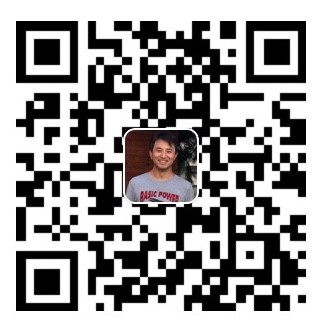Boosting Django Performance with Celery: A Comprehensive Guide
Introduction
In the world of web development, responsiveness and efficiency are paramount. Users expect applications to be fast and seamless, and any delay can lead to a poor user experience. For Django developers, handling time-consuming tasks synchronously can often be a bottleneck, leading to slow response times and a less-than-ideal user journey. This is where Celery comes in—a powerful distributed task queue system that allows you to offload computationally intensive or long-running operations to the background, ensuring your Django application remains snappy and responsive. This blog post will delve into what Celery is, how it significantly improves Django project efficiency, provide a practical guide on how to use it, and walk you through the steps to start its service on an Ubuntu server.
What is Celery?
Celery is an open-source asynchronous task queue/job queue based on distributed message passing. It is primarily focused on real-time operation but also supports scheduling. In essence, Celery allows your application to delegate tasks that would otherwise block the main execution thread to separate worker processes. These workers can then execute these tasks in the background, freeing up your main application to handle incoming requests and maintain a fluid user interface. [1]
At its core, Celery requires a message broker to facilitate communication between your Django application (the producer of tasks) and the Celery workers (the consumers of tasks). Common message brokers include Redis and RabbitMQ. These brokers act as intermediaries, holding tasks in a queue until a worker is available to process them. Additionally, Celery can be configured with a results backend to store the outcomes of executed tasks, which can be useful for monitoring or retrieving results later. [1]
How Celery Improves Django Project Efficiency
Django, being a synchronous web framework, processes requests one after another. If a request involves a time-consuming operation—such as sending an email, processing an image, or generating a complex report—the user has to wait until that operation is complete before receiving a response. This can lead to a perceived lag or even timeouts, significantly degrading the user experience. Celery addresses this by enabling asynchronous task execution, offering several key benefits for Django projects:
1. Enhanced User Experience
By offloading long-running tasks to Celery, your Django application can respond almost instantaneously to user requests. For example, when a user signs up, instead of making them wait for a verification email to be sent, you can immediately show a success message and dispatch the email sending task to Celery. This creates a much smoother and more responsive user experience. [2]
2. Improved Scalability
Celery allows you to distribute tasks across multiple worker processes, which can be running on the same server or different servers. This horizontal scalability means you can easily add more workers as your application’s workload increases, ensuring that tasks are processed efficiently without overwhelming your main Django application. This is particularly beneficial for applications with fluctuating traffic or those that experience periodic spikes in background processing needs.
3. Resource Optimization
Separating CPU-intensive tasks from the main web application process helps optimize resource utilization. Your Django web servers can focus on serving web requests, while Celery workers handle the heavy lifting. This prevents your web application from becoming unresponsive due to a single long-running task, leading to better overall system performance and stability.
4. Reliability and Fault Tolerance
Celery provides mechanisms for retrying failed tasks and handling errors gracefully. If a worker crashes or a task fails for some reason, Celery can be configured to automatically retry the task, ensuring that critical operations are eventually completed. This adds a layer of robustness to your application, making it more resilient to transient issues.
5. Task Scheduling
Beyond immediate asynchronous execution, Celery also supports scheduling tasks to run at specific times or at recurring intervals. This is handled by Celery Beat, a separate component that reads scheduled tasks and adds them to the queue at the appropriate time. This feature is invaluable for periodic maintenance tasks, data synchronization, report generation, or sending out scheduled notifications. [1]
Common Use Cases for Celery in Django
Celery is incredibly versatile and can be applied to a wide range of scenarios in a Django application. Some common use cases include:
- Email Sending: Sending welcome emails, password reset links, or notification emails in the background. [2]
- Image and Video Processing: Resizing, watermarking, or encoding user-uploaded media files. [2]
- Data Import/Export: Processing large CSV or Excel files, generating reports, or exporting data to different formats. [2]
- API Calls and Web Scraping: Making requests to external APIs or scraping websites without blocking the user interface. [2]
- Notifications: Sending push notifications, SMS messages, or in-app alerts. [2]
- Machine Learning Tasks: Running complex machine learning models or data analysis in the background. [2]
How to Use Celery with Django: A Practical Guide
Integrating Celery into your Django project involves a few key steps. We’ll outline the general process here, assuming you have a basic Django project set up. For this guide, we’ll use Redis as both the message broker and the results backend, as it simplifies the setup by reducing the number of dependencies. [1]
Step 1: Install Celery and Redis
First, you need to install Celery and the Redis client library in your Django project’s virtual environment:
pip install celery redis
Step 2: Configure Celery in Your Django Project
Create a celery.py file inside your Django project’s main application directory (the one that contains settings.py and urls.py). This file will define your Celery application instance.
your_project_name/your_project_name/celery.py:
import os
from celery import Celery
# Set the default Django settings module for the 'celery' program.
os.environ.setdefault('DJANGO_SETTINGS_MODULE', 'your_project_name.settings')
app = Celery('your_project_name')
# Using a string here means the worker doesn't have to serialize
# the configuration object to child processes.
# - namespace='CELERY' means all celery-related configuration keys
# should have a `CELERY_` prefix.
app.config_from_object('django.conf:settings', namespace='CELERY')
# Load task modules from all registered Django app configs.
app.autodiscover_tasks()
@app.task(bind=True, ignore_result=True)
def debug_task(self):
print(f'Request: {self.request!r}')
Next, import this Celery app instance in your project’s __init__.py file to ensure it’s loaded when Django starts. This file is located in the same directory as celery.py.
your_project_name/your_project_name/__init__.py:
from .celery import app as celery_app
__all__ = ('celery_app',)
Step 3: Configure Django Settings
Add the Celery broker and backend settings to your settings.py file. Replace your_project_name with the actual name of your Django project.
your_project_name/your_project_name/settings.py:
# Celery Configuration
CELERY_BROKER_URL = 'redis://127.0.0.1:6379/0'
CELERY_RESULT_BACKEND = 'redis://127.0.0.1:6379/0'
CELERY_ACCEPT_CONTENT = ['json']
CELERY_TASK_SERIALIZER = 'json'
CELERY_RESULT_SERIALIZER = 'json'
CELERY_TIMEZONE = 'Asia/Kolkata' # Or your preferred timezone
Step 4: Define Celery Tasks
Now, you can define your tasks within any of your Django applications. A common practice is to create a tasks.py file inside your app directory. For example, if you have an app named myapp:
your_project_name/myapp/tasks.py:
from celery import shared_task
import time
@shared_task
def send_welcome_email(user_email):
print(f"Sending welcome email to {user_email}...")
time.sleep(5) # Simulate a long-running task
print(f"Welcome email sent to {user_email}!")
return True
Step 5: Call Celery Tasks
You can call these tasks from your Django views, models, or wherever appropriate. Use .delay() for simple calls or .apply_async() for more advanced options like setting a countdown or retries.
your_project_name/myapp/views.py:
from django.http import HttpResponse
from .tasks import send_welcome_email
def register_user(request):
# ... user registration logic ...
user_email = "new_user@example.com"
send_welcome_email.delay(user_email) # Task sent to Celery
return HttpResponse("User registered! Welcome email will be sent shortly.")
Step 6: Start Redis Server
Before running Celery, ensure your Redis server is running. If you don’t have Redis installed, you can typically install it via your system’s package manager:
sudo apt update
sudo apt install redis-server
sudo systemctl enable redis-server
sudo systemctl start redis-server
Step 7: Start Celery Worker
Navigate to your Django project’s root directory (where manage.py is located) and start the Celery worker:
celery -A your_project_name worker -l info
Replace your_project_name with your actual project name. The -l info flag sets the logging level to info, providing useful output about task execution. [1]
Starting Celery Service on Ubuntu Server with Systemd
For production environments, you’ll want Celery to run as a background service that starts automatically on boot and can be managed easily. Systemd is the standard init system for modern Ubuntu servers, and we’ll use it to manage our Celery worker. [3]
Step 1: Create a Celery User and Group
It’s good practice to run Celery under a dedicated user for security reasons:
sudo adduser --system --no-create-home --group celery
Step 2: Create a Celery Configuration File
Create a configuration file for your Celery worker. This file will specify the working directory, user, group, and other options. Let’s create it at /etc/default/celeryd.
sudo nano /etc/default/celeryd
Add the following content, replacing your_project_name and /path/to/your/project with your actual project details:
# Names of nodes to start
# CELERYD_NODES="w1 w2"
# Absolute path to the Django project directory
CELERYD_CHDIR="/path/to/your/project"
# Where to store the pidfile
CELERYD_PID_FILE="/var/run/celery/%n.pid"
# Where to store the logfile
CELERYD_LOG_FILE="/var/log/celery/%n%I.log"
# Log level
CELERYD_LOG_LEVEL="INFO"
# Celery user and group
CELERYD_USER="celery"
CELERYD_GROUP="celery"
# How to start Celery (e.g., -A your_project_name worker -l info)
CELERYD_OPTS="-A your_project_name worker -l info"
Create the necessary directories for pid and log files and set appropriate permissions:
sudo mkdir -p /var/run/celery
sudo chown celery:celery /var/run/celery
sudo mkdir -p /var/log/celery
sudo chown celery:celery /var/log/celery
Step 3: Create a Systemd Service File
Create a systemd service file for Celery. This file tells systemd how to manage the Celery worker process. Let’s create it at /etc/systemd/system/celery.service.
sudo nano /etc/systemd/system/celery.service
Add the following content:
[Unit]
Description=Celery Worker for your_project_name
After=network.target
[Service]
Type=forking
User=celery
Group=celery
EnvironmentFile=/etc/default/celeryd
WorkingDirectory=/path/to/your/project
ExecStart=/bin/sh -c '${CELERYD_CHDIR}/venv/bin/celery ${CELERYD_OPTS} --pidfile=${CELERYD_PID_FILE} --logfile=${CELERYD_LOG_FILE}'
ExecStop=/bin/sh -c '${CELERYD_CHDIR}/venv/bin/celery multi stopwait ${CELERYD_OPTS} --pidfile=${CELERYD_PID_FILE} --logfile=${CELERYD_LOG_FILE}'
ExecReload=/bin/sh -c '${CELERYD_CHDIR}/venv/bin/celery multi restart ${CELERYD_OPTS} --pidfile=${CELERYD_PID_FILE} --logfile=${CELERYD_LOG_FILE}'
Restart=always
[Install]
WantedBy=multi-user.target
Note: Replace /path/to/your/project with the actual path to your Django project, and venv/bin/celery with the correct path to your Celery executable within your virtual environment. If you are not using a virtual environment, you might just use celery or the global path to it.
Step 4: Reload Systemd and Start Celery Service
After creating the service file, reload systemd to recognize the new service, then start and enable it to run on boot:
sudo systemctl daemon-reload
sudo systemctl start celery
sudo systemctl enable celery
Step 5: Check Celery Service Status
You can check the status of your Celery worker using:
sudo systemctl status celery
And view the logs:
sudo journalctl -u celery -f
Conclusion
Celery is an indispensable tool for any serious Django developer looking to build high-performance, scalable, and responsive web applications. By effectively managing asynchronous tasks, it frees your main application from bottlenecks, leading to a superior user experience and more efficient resource utilization. Setting it up with Django and deploying it as a systemd service on Ubuntu ensures that your background tasks are handled reliably and automatically, making your Django projects more robust and production-ready. Embrace Celery, and watch your Django application soar!
References
[1] Real Python. “Asynchronous Tasks With Django and Celery.” Real Python, 8 Dec. 2024, https://realpython.com/asynchronous-tasks-with-django-and-celery/.
[2] freeCodeCamp. “How to Use Celery in Django.” freeCodeCamp, 18 Apr. 2025, https://www.freecodecamp.org/news/how-to-use-celery-in-django/.
[3] Medium. “Setup celery service on Django (ubuntu/debian) server.” Medium, 15 Dec. 2023, https://medium.com/@pawanjotkaurbaweja/setup-celery-service-on-django-ubuntu-debian-server-329a805f78fc.